Writing a Slack Application
I managed to get my (first) Slack Application (xqz.es) published this week, this is the start-to-finish walkthrough
Inception
It all started about six months ago, a friend and I had agreed to go to the gym together in the mornings before work. On the first day we were already making excuses as to why we couldn’t meet each morning, from the very serious to the downright ridiculous.
I jokingly said I should put up one of those simple websites that only show one line
of text, displaying our excuses. I slung together a bottle app
(Easy start, familiar language and a framework to get familiar with).
I Bought a domain and ran the whole thing
under the bottle dev server. It looked something like this:
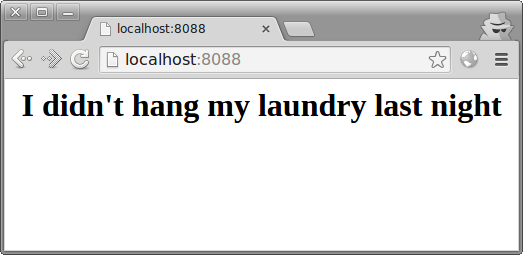
Ugly.
Slash Commands
I had some spare time, I looked up how to write a slash command, simple enough to experiment with, so I put together one for a team with friends.
A simple bottle view that would pick a random excuse from an array and return one in the format Slack expects. No fancy checking of anything:
@post('/xqz-moi')
def make_an_excuse():
return {
"response_type": "in_channel",
"text": choice(EXCUSES),
}
This must be served over HTTPS in order for Slack’s systems to even consider hitting your API. At first I thought “damn”, but then I remembered Let’s Encrypt, setting up Let’s Encrypt from knowing nothing to getting it working flawlessly was a one hour process. Highly recommended. Many online tutorials so I won’t get in to it.
Setting up the slash command itself was quite a breeze. There are very thorough examples on how this is done, but a quick rundown using the snippet above as a basis. You must create a new custom integration just for your team. Here you’ll find “slash commands” option.
Pick the name of your command and hit the “Add Slash Command Integration” button. This takes you to a configuration menu where they explain a few things. I will only cover the important details.
For the url you must enter the address of the command you wrote
above, for example, my case was originally https://<domain>/xqz-moi.
I highly recommend the POST version of this as this is required when
you convert from a slash command to a Slack application with an app command.
To pay attention to the token is technically optional
(not sure how happy Slack would be about that.)
but highly recommended if you plan on expanding past just a command
for your team (it ensures the privacy of teams1). And really, it’s
a simple string comparison. Do it.
The rest of the options are pretty self explanatory. When all is said an done you should have something that looks like this:
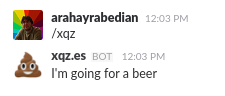
‘xqzmoi’ (at the time) stayed like this for quite a while as life took over. Once I had some free time I tried to submit to the Slack application directory.
Converting from Slash Commands to Slack Applications (App Commands)
Actually converting from a custom integration to an application with an app command is fairly simple. There are some minor differences between having a slash command just for your team and having an application. In particular, your app is no longer for just one team (obviously), this means security considerations, writing the application in a way others can easily grasp as well as some differences that Slack itself brings up. For the technical details, Slack provides a better overview than I can muster while describing slash commands (jump to the “App Commands” section).
When you create your own app, they allow you to copy over a slash command from your currently signed in teams. This is highly recommended if you developed your slash command already and don’t feel like reconfiguring it all again.
Add To Slack (Implementing OAuth2)
I have always hated implementing OAuth and OAuth2. A fear ingrained from the days of maintaining a bad implementation. It was time to overcome these fears in order to get my app to go from a custom slash command to something other people could install.
Slack provides an (html) snippet generator for your button on their
page documenting the Add to Slack
button. The button is how teams will go about installing
your application. The snippet starts the OAuth2 process. I did a quick
search for ready-made python libraries and settled on requests-oauthlib.
The library (plus the way Slack handles OAuth) made it super easy to implement.
You only need one view (we’ll call it the callback) that Slack hits for you
with all the details you need to pick up an access token from them, in
bottle this would looks something like:
@route("/oauth2/callback/")
def callback():
""" Step 3: Retrieving an access token.
The user has been redirected back from the provider to your registered
callback URL. With this redirection comes an authorization code included
in the redirect URL. We will use that to obtain an access token.
NOTE: your server name must be correctly configured in order for this to
work, do this by adding the headers at your http layer, in particular:
X_FORWARDED_HOST, X_FORWARDED_PROTO so that bottle can render the correct
url and links for you.
"""
oauth2session = OAuth2Session(settings.SLACK_OAUTH['client_id'],
state=request.GET['state'])
token = oauth2session.fetch_token(
settings.SLACK_OAUTH['token_url'],
client_secret=settings.SLACK_OAUTH['client_secret'],
authorization_response=request.url
)
# TODO: store the token in some highly secure bunker.
redirect('<insert_your_success_page_here>')
Where, client_id, client_secret and token_url are all provided to you
by Slack.
Submitting your Application
So here I am thinking: “Great, everything’s ready, time to get this on the Slack App Directory”. I try and submit and they respond fairly quickly that I’m lacking several things (I’m paraphrasing here):
1 - Homepage is a little dull
Fair enough, it was the most basic of html and my potential users would be seeing this page when they wanted to add the app.
I ask some friends to see if they’ll toss in some CSS (since I have near-zero front-end capabilities), multiple step up to the challenge. I also ask for a logo from friends and 30 seconds later I have a logo. Awesome.
2 - Github Issues not good enough for user support
Toss in a “Contact Us” page: WTForms + nocaptcha + email-it-to-me.
3 - Eliminate NSFW content by default
This was a tough one as different people have different definitions of NSFW, after a few back and forths we agreed that removing one particular item was good enough and would work on building a content rating and selection system in the future if I really wanted to put in NSFW stuff.
Done - What Now?
Well, xqz.es is finally on the slack app directory. You can go ahead and install it and give me feedback :)
There aren’t many excuses on there at the moment, but I’m hoping more to flow in!
Footnotes
-
By checking the token (over an HTTPS connection) you can ensure that requests are legitimately sent by Slack, and not some malicious third party that wants the results of a slash command by pretending to be another team. ↩
